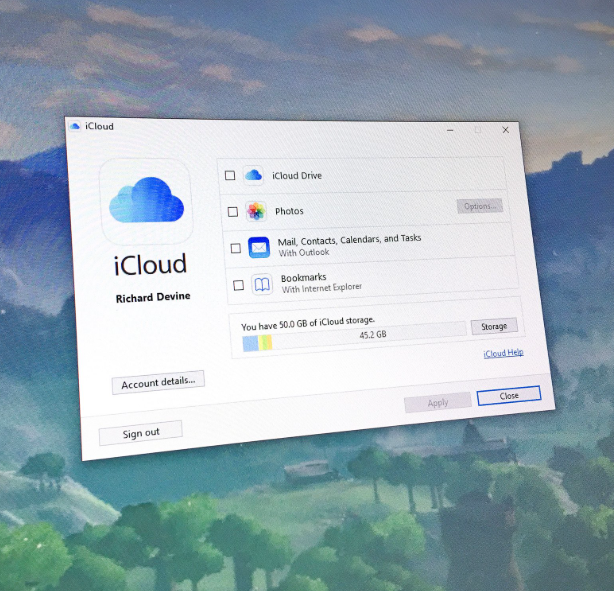How to Connect Your Gaming PC to a Monitor
Connecting your gaming PC to a monitor is a straightforward process that can significantly enhance your gaming experience. Whether you’re upgrading your setup or simply adding an extra screen for multitasking, the process is simple and cost-effective. If you’re a gamer, using multiple monitors can elevate your gaming, productivity, and entertainment.
Before diving into the steps of connecting your gaming PC to a monitor, it’s important to know your system’s capabilities and the right hardware for a seamless experience. Here’s everything you need to know about how to get your gaming PC up and running with a monitor.
How to Connect a Gaming PC to a Monitor
Connecting your gaming PC to a monitor is simple, but there are a few things to keep in mind to ensure everything works smoothly. Here’s a step-by-step guide to help you through the process:
-
Check the Ports on Your PC and Monitor
Before you start, check the available ports on your gaming PC and monitor. Most modern PCs have HDMI, VGA, and DisplayPort connections, while older systems may feature just VGA or DVI ports. Make sure the ports on both devices match, and use the appropriate cable to make the connection. If your monitor has HDMI, for example, use an HDMI cable to connect it to your PC. -
Choose the Right Hardware
When adding a second monitor, it’s best to choose monitors that are similar in size and features. This makes alignment and maintenance easier and ensures that your displays work well together. A mismatch in display quality or features between monitors can disrupt your gaming experience. If you’re playing games that require fast visuals, like competitive games or online casinos, selecting a monitor designed for those games, such as the Acer XF270HUA, can make a big difference. -
Ensure Your Graphics Card Supports Multiple Monitors
Not all graphics cards support multi-monitor setups, so it’s important to check the specifications of your GPU. If you have a modern GPU, such as those from AMD or NVIDIA, it should have no problem handling multiple monitors. For instance, AMD’s Eyefinity technology supports up to three monitors on a single GPU, while NVIDIA’s Surround feature offers similar support with standard connections. If you’re using 4K monitors, make sure your GPU has enough HDMI or DisplayPort ports to handle them. -
Connecting Everything
Once you have the correct hardware, connecting the devices is simple. Plug the necessary cables into the appropriate ports on your gaming PC and monitor. Turn everything on, and your system should recognize the monitors automatically. If you’re using more than one monitor, you may need to adjust your display settings. -
Adjusting Your Settings
After the physical connections are made, it’s time to adjust the settings. Open the GPU control panel, whether you’re using AMD or NVIDIA, to configure your display preferences. These control panels let you adjust the resolution, orientation, and alignment of your monitors to ensure a smooth gaming experience. Both AMD and NVIDIA offer easy-to-follow instructions to help you set up your multi-monitor system properly.
Tips for Optimizing Your Multi-Monitor Gaming Setup
-
Ensure Correct Monitor Placement
Align your monitors at the correct height and angle for comfort. If you plan on using multiple monitors for gaming, position the screens so they align seamlessly for an immersive experience. -
Consider Refresh Rates and Resolutions
Ensure that all monitors have similar refresh rates and resolutions, as significant differences can cause image tearing and a less enjoyable gaming experience. -
Use Gaming-Specific Features
If you’re using monitors for gaming, make sure the monitors support features like G-Sync or FreeSync to minimize screen tearing during high-speed gaming sessions. -
Adjust Display Settings
Make sure your operating system recognizes all monitors. In Windows, go to Display Settings and select “Extend” to use multiple monitors for gaming or productivity.
Final Thoughts
Setting up your gaming PC with a monitor or even multiple monitors is a great way to enhance your gaming and overall productivity experience. By following these steps, you can quickly get your setup up and running, ensuring that both your hardware and software are configured properly. Whether you’re playing solo or using a multi-monitor setup for gaming competitions, the possibilities are endless. Happy gaming!